FROM OUR BLOG
FROM OUR BLOG
FROM OUR BLOG
QuickBooks Online Integration: Seamless Syncing for Accurate Allocations
Oct 17, 2024
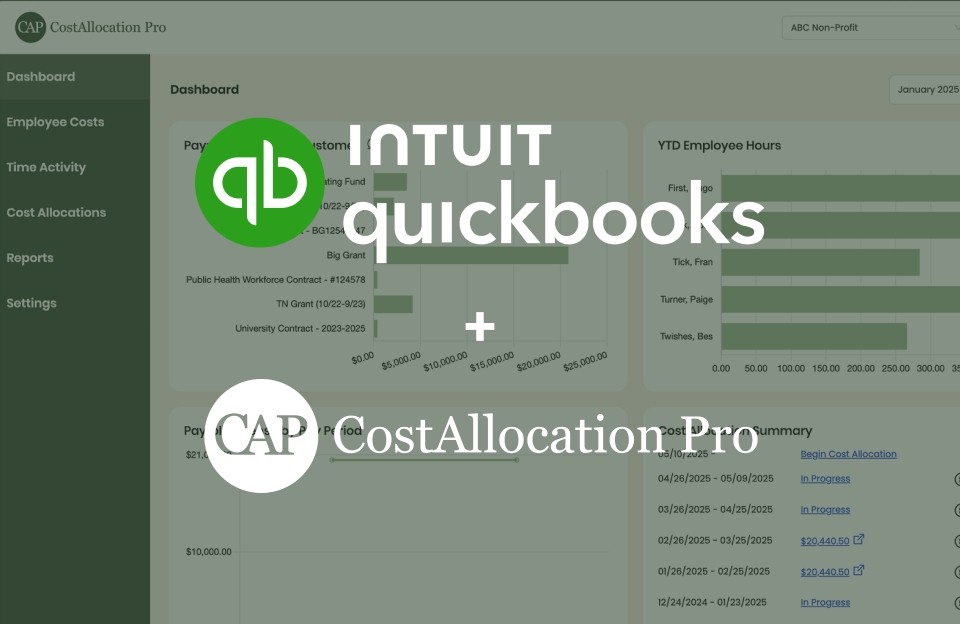
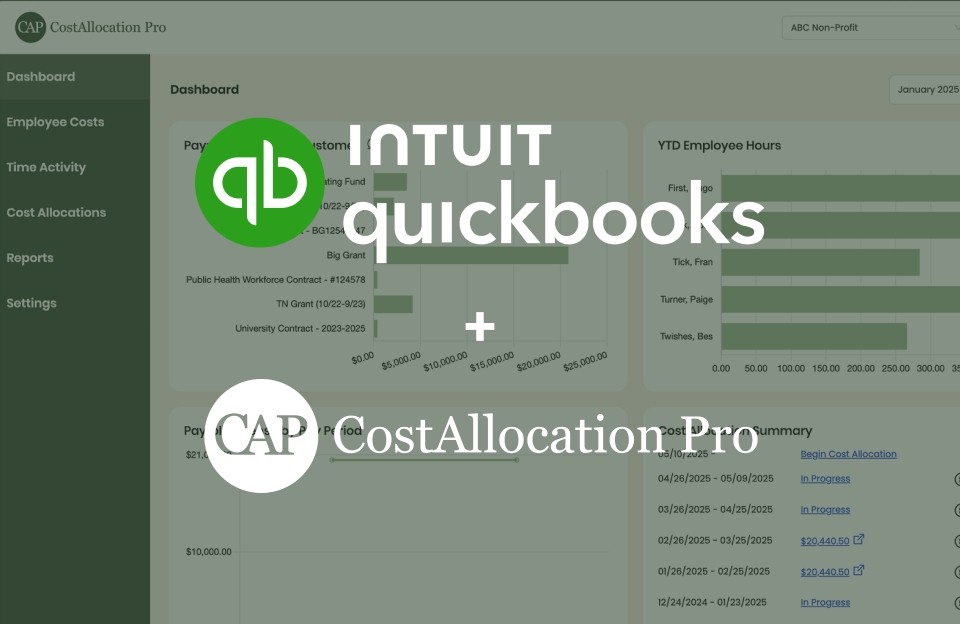
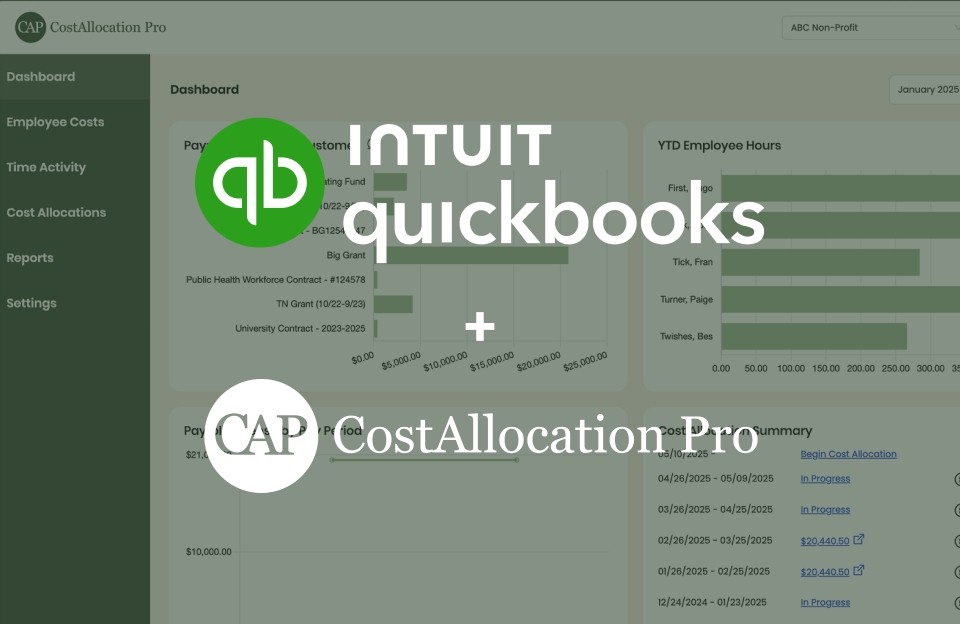
Managing allocations in the nonprofit sector can be a complex and time-consuming process, particularly when done manually. Nonprofits often have to allocate costs across multiple grants and programs, which makes accurate financial reporting critical for compliance, grant reimbursements, and audits. That's why integrating CostAllocation Pro with QuickBooks Online (QBO) provides a seamless solution for nonprofits looking to simplify their allocation processes.
In this article, we'll guide you through connecting CostAllocation Pro to QBO and explore how this integration streamlines cost allocations, reduces errors, and saves time compared to manual processes.
How to Connect CostAllocation Pro to QuickBooks Online
--------------------------------------------------------------------------------
Setting up the integration between CostAllocation Pro and QBO is straightforward. Follow these simple steps to get started:
Log in to CostAllocation Pro – Once inside, navigate to the *Integrations* page.
Connect to QuickBooks Online – Under *Integrations*, select "Connect to QuickBooks." You will be prompted to log into your QuickBooks Online account and authorize CostAllocation Pro to access the data needed for allocations.
Pull Employee Data – CostAllocation Pro will automatically sync employee names from the QBO employee list, ensuring that all relevant employees are available for allocation.
Pull Chart of Accounts, Class List, and Customer List – In addition to employee data, CostAllocation Pro will also pull the chart of accounts, class list, and customer list from QBO. This is critical for ensuring that all allocations and journal entries match the data already in QBO.
Set Up Configurations – The final step for the QBO integration is to map your accounts and classes on the *Configurations* page.
That completes the integration process.
What We Pull from QuickBooks Online
------------------------------------------------------------------------------
CostAllocation Pro syncs the key data points needed to ensure accurate and error-free allocations. These include:
Employee List – We pull employee names directly from QBO to ensure consistency across systems.
Chart of Accounts – The chart of accounts from QBO is pulled to ensure that payroll costs are assigned to the correct accounts.
Class List – Class tracking in QBO is essential for nonprofits managing multiple programs. CostAllocation Pro ensures that your allocations can be assigned to the correct classes.
Customer List – We also pull the customer list, which is important for organizations that allocate costs to specific grants or funding sources.
What We Sync Back to QuickBooks Online
---------------------------------------------------------------------------------
After the allocation process is completed, CostAllocation Pro creates the journal entry required to post the allocations in QBO. This journal entry reflects the payroll and related costs allocated across various grants and programs, with every line item automatically
matched to the correct account, class, or customer in QBO. This seamless sync eliminates the need for manual data entry and reduces the risk of errors, ensuring that your financials are always accurate and up to date.
Manual Allocations: The Old Way vs. CostAllocation Pro
---------------------------------------------------------------------------------
Before CostAllocation Pro, many nonprofits relied on Excel and manual processes to calculate and post allocations. Here’s a comparison of the manual process versus using CostAllocation Pro:
Manual Process with Excel:
Nonprofits typically used pivot tables in Excel to allocate payroll costs across grants and programs.
After calculating the allocations, they either had to manually input the journal entry into QBO or use a third-party import tool.
Challenges:
Manually entering multi-line journal entries can take significant time, especially for organizations with complex cost structures.
The manual process often runs into data validation issues, particularly when account names, customers, or classes don’t match exactly between Excel and QBO.
Errors in name matching can prevent journal entries from syncing properly, leading to delays and additional troubleshooting.
CostAllocation Pro Process:
With CostAllocation Pro, the software pulls employee names, the chart of accounts, class lists, and customer lists directly from QBO, ensuring that all data matches before the journal entry is even created.
Once the allocation is finalized, the journal entry syncs back to QBO with just one click, avoiding the need for manual entry and
reducing the chance of errors.
Benefits:
Saves significant time, especially for organizations managing complex allocations.
Eliminates name-matching errors, as the data pulled from QBO ensures consistency across systems.
Provides nonprofits with a streamlined, automated process that ensures accurate financials and smooth grant reporting.
Conclusion
------------------
CostAllocation Pro’s seamless integration with QuickBooks Online simplifies nonprofit financial management. By automatically syncing employee, account, class, and customer data from QBO, it eliminates the manual work and errors often associated with preparing allocations in Excel. Whether your nonprofit manages one grant or dozens, CostAllocation Pro ensures that your financials are accurate, compliant, and easy to maintain.
Say goodbye to the headaches of manual allocation processes and embrace the efficiency of a solution designed specifically for nonprofits.
Managing allocations in the nonprofit sector can be a complex and time-consuming process, particularly when done manually. Nonprofits often have to allocate costs across multiple grants and programs, which makes accurate financial reporting critical for compliance, grant reimbursements, and audits. That's why integrating CostAllocation Pro with QuickBooks Online (QBO) provides a seamless solution for nonprofits looking to simplify their allocation processes.
In this article, we'll guide you through connecting CostAllocation Pro to QBO and explore how this integration streamlines cost allocations, reduces errors, and saves time compared to manual processes.
How to Connect CostAllocation Pro to QuickBooks Online
--------------------------------------------------------------------------------
Setting up the integration between CostAllocation Pro and QBO is straightforward. Follow these simple steps to get started:
Log in to CostAllocation Pro – Once inside, navigate to the *Integrations* page.
Connect to QuickBooks Online – Under *Integrations*, select "Connect to QuickBooks." You will be prompted to log into your QuickBooks Online account and authorize CostAllocation Pro to access the data needed for allocations.
Pull Employee Data – CostAllocation Pro will automatically sync employee names from the QBO employee list, ensuring that all relevant employees are available for allocation.
Pull Chart of Accounts, Class List, and Customer List – In addition to employee data, CostAllocation Pro will also pull the chart of accounts, class list, and customer list from QBO. This is critical for ensuring that all allocations and journal entries match the data already in QBO.
Set Up Configurations – The final step for the QBO integration is to map your accounts and classes on the *Configurations* page.
That completes the integration process.
What We Pull from QuickBooks Online
------------------------------------------------------------------------------
CostAllocation Pro syncs the key data points needed to ensure accurate and error-free allocations. These include:
Employee List – We pull employee names directly from QBO to ensure consistency across systems.
Chart of Accounts – The chart of accounts from QBO is pulled to ensure that payroll costs are assigned to the correct accounts.
Class List – Class tracking in QBO is essential for nonprofits managing multiple programs. CostAllocation Pro ensures that your allocations can be assigned to the correct classes.
Customer List – We also pull the customer list, which is important for organizations that allocate costs to specific grants or funding sources.
What We Sync Back to QuickBooks Online
---------------------------------------------------------------------------------
After the allocation process is completed, CostAllocation Pro creates the journal entry required to post the allocations in QBO. This journal entry reflects the payroll and related costs allocated across various grants and programs, with every line item automatically
matched to the correct account, class, or customer in QBO. This seamless sync eliminates the need for manual data entry and reduces the risk of errors, ensuring that your financials are always accurate and up to date.
Manual Allocations: The Old Way vs. CostAllocation Pro
---------------------------------------------------------------------------------
Before CostAllocation Pro, many nonprofits relied on Excel and manual processes to calculate and post allocations. Here’s a comparison of the manual process versus using CostAllocation Pro:
Manual Process with Excel:
Nonprofits typically used pivot tables in Excel to allocate payroll costs across grants and programs.
After calculating the allocations, they either had to manually input the journal entry into QBO or use a third-party import tool.
Challenges:
Manually entering multi-line journal entries can take significant time, especially for organizations with complex cost structures.
The manual process often runs into data validation issues, particularly when account names, customers, or classes don’t match exactly between Excel and QBO.
Errors in name matching can prevent journal entries from syncing properly, leading to delays and additional troubleshooting.
CostAllocation Pro Process:
With CostAllocation Pro, the software pulls employee names, the chart of accounts, class lists, and customer lists directly from QBO, ensuring that all data matches before the journal entry is even created.
Once the allocation is finalized, the journal entry syncs back to QBO with just one click, avoiding the need for manual entry and
reducing the chance of errors.
Benefits:
Saves significant time, especially for organizations managing complex allocations.
Eliminates name-matching errors, as the data pulled from QBO ensures consistency across systems.
Provides nonprofits with a streamlined, automated process that ensures accurate financials and smooth grant reporting.
Conclusion
------------------
CostAllocation Pro’s seamless integration with QuickBooks Online simplifies nonprofit financial management. By automatically syncing employee, account, class, and customer data from QBO, it eliminates the manual work and errors often associated with preparing allocations in Excel. Whether your nonprofit manages one grant or dozens, CostAllocation Pro ensures that your financials are accurate, compliant, and easy to maintain.
Say goodbye to the headaches of manual allocation processes and embrace the efficiency of a solution designed specifically for nonprofits.
More Update

Subscribe to our newsletter
Stay up to date on all of our latest updates and enhancements.
Subscribe to our newsletter
Stay up to date on all of our latest updates and enhancements.
Subscribe to our newsletter
Stay up to date on all of our latest updates and enhancements.